Are You Ready to Reset Winsock Settings on Windows 8.1?
Are you experiencing connectivity issues on your Windows 8.1 device? Do you suspect that your Winsock settings might be causing these problems? If so, you’re not alone. Many users have found that resetting Winsock can resolve a variety of network-related issues. In this article, I’ll guide you through the process of resetting Winsock settings on Windows 8.1, providing you with a detailed, multi-dimensional introduction to ensure you’re fully prepared for the task.
Understanding Winsock
Winsock, which stands for Windows Sockets, is a programming interface that allows applications to send and receive data over a network. It’s an essential component for network communication on Windows systems. Over time, Winsock settings can become corrupted or outdated, leading to network connectivity issues. Resetting Winsock can help restore your network settings to their default state, potentially resolving any problems you may be experiencing.
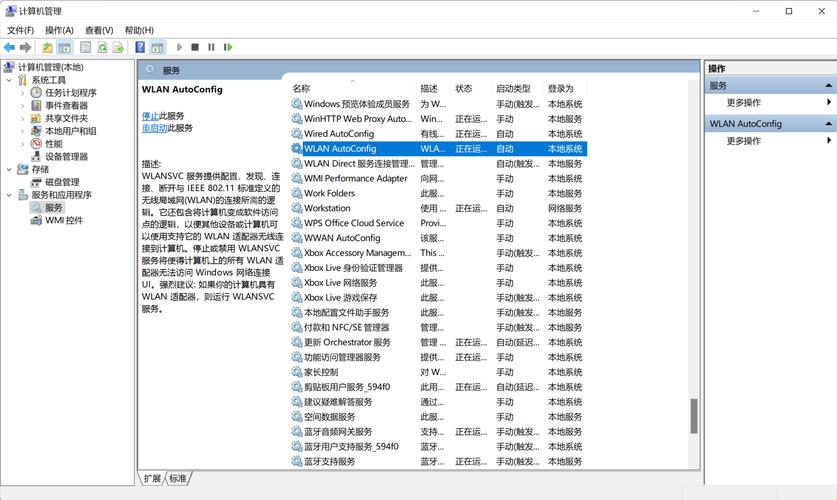
Why Reset Winsock?
There are several reasons why you might want to reset Winsock settings on your Windows 8.1 device:
| Reason | Description |
|---|---|
| Connectivity Issues | Resetting Winsock can resolve issues such as inability to connect to the internet, slow network speeds, or intermittent connectivity. |
| Outdated Settings | Winsock settings can become outdated, leading to compatibility issues with newer network protocols or hardware. |
| Corrupted Winsock | Winsock can become corrupted due to malware, system errors, or other issues, causing network problems. |
Preparation Before Resetting Winsock
Before you proceed with resetting Winsock, it’s essential to ensure that you have the necessary information and tools at hand:
- Your Windows 8.1 product key (if required for system restore or reinstallation)
- A list of any custom network settings or configurations you’ve made, such as proxy settings, DNS servers, or VPN connections
- Any necessary network drivers for your hardware
Step-by-Step Guide to Resetting Winsock on Windows 8.1
Now that you’re prepared, let’s dive into the process of resetting Winsock settings on your Windows 8.1 device:
- Press the Windows key + X to open the Power User menu, then select “Command Prompt (Admin)” or “Windows PowerShell (Admin)” from the list.
- In the Command Prompt or PowerShell window, type the following command and press Enter:
-
netsh winsock reset catalog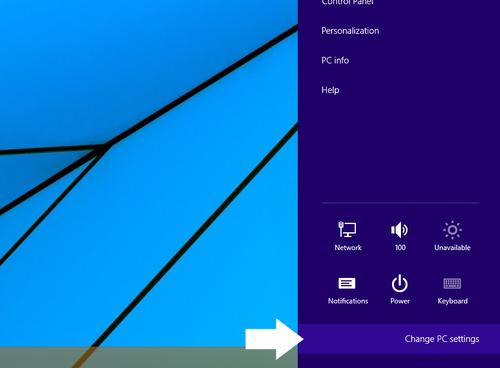
- After executing the command, you’ll see a message indicating that the operation completed successfully. Close the Command Prompt or PowerShell window.
- Restart your Windows 8.1 device to apply the changes.
Post-Reset Considerations
After resetting Winsock, you may need to reconfigure some of your network settings. Here are a few things to keep in mind:
- Reconnect to any VPNs or proxy servers you use
- Update your DNS settings if you’ve changed them
- Reinstall any network drivers if necessary
Conclusion
Resetting Winsock settings on Windows 8.1 can be an effective solution to various network-related issues. By following the steps outlined in this article, you should be able to reset your Winsock settings without any complications. Remember to keep track of your network settings and drivers before proceeding, and don’t hesitate to seek additional support if needed.













